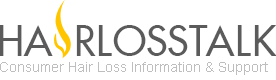The Gardener
Senior Member
- Reaction score
- 25
I was referred to this addicting gem of a simulation game... Have any of you ever wanted to experience what it is like to be an air traffic controller? Here's your chance to try your skills.
First time I tried this I got frustrated and tossed the link. Within two days I was back on it, DETERMINED to get through an hour of successful air traffic management without an incident.
Choose your airport and hit begin. Map on the left, your list of flights under your control to the right. Click on the flight bar to the right to send an order...
LINK to the GAME:
http://www.atc-sim.com
Instructions:
ATC-SIM is a web-based air traffic control simulator. No plug-ins or additional software are required to play.
Objective
Controllers must route arriving and departing aircraft both safely and accurately.
Safe Separation Standards
Your job is to ensure that aircraft are separated by either of the following criteria:
Laterally — 3 miles
Vertically — 1,000 feet
Commands
All commands are in the format:
FlightID + Command + [Command String].
Takeoff
FlightID T
** Departing aircraft must first be assigned an altitude.
Landing
FlightID L [runway]
** Arrivals must be within 3,000 ft of ground level to accept
a landing clearance.
Clearances
FlightID C [command string]
Sample command strings:
3 digits = Set course to heading xxx.
1 or 2 digits = Cleared to altitude n x 1,000 ft.
OBK, DPA, ... = Set course to a VOR station.
Examples:
ANYID C 035 = Set course to 035 degrees
Will cause the airplane to turn to this heading.
Note that leading zeros are required.
ANYID C 3 = Cleared to 3,000 ft.
Will cause the airplane to climb or descend
until the required altitude is reached.
ANYID C 12 = Cleared to 12,000 ft.
ANYID C OBK = Cleared to OBK (Northbrook) VOR station.
Will cause the airplane to set course to OBK.
ANYID L 27R = Cleared to intercept and land on runway 27R.
Will cause the airplane to maintain present
heading until it intercepts the runway center
line, then follow the approach path to land.
Expedite
Optionally, altitude clearances may be expedited by adding "X" or "EX" after the command string. This will cause the aircraft in question to climb or descend at twice its usual rate. (This does not apply to clearances given to aircraft that are still on the ground.) For example, ANYID C 14 EX will be understood to mean "climb/descend to 14,000 feet, expedite". It is considered poor form to overuse "expedite".
Limitations on landing clearances:
Landing clearances will only be accepted if the ACTUAL heading of the airplane is within +/- 60 degrees of the runway centerline (for 27R / 27L, this is 270) and the ACTUAL altitude is 2,000 ft (or close enough to this value to intercept the approach glide-slope). Clearing an airplane for landing PASSED the runway center line (i.e. you cleared the airplane too late) may cause the pilot to fail to detect the approach glide-slope and continue on the interception heading. Clearing an airplane for landing from a heading which does not intercept the runway center line will cause the pilot to keep flying on this heading without ever detecting the approach glide-slope.
Speed
FlightID S [speed]
** Arrivals will automatically slow for landing.
Abort takeoff/landing
FlightID A
** Landing aircraft will only "go around" if they are not already
on the ground.
Progress Strips
Flight information such as Flight ID, heading, altitude, aircraft type, and destination are printed on progress strips.
Progress strip (departure)
Bright yellow indicates a departure. In this example, SWA113 is Southwest Airlines flight 113. It is currently holding at runway 12R and is at the field elevation of 618 feet MSL. This aircraft is a Boeing 737-700 and has requested clearance to fix FONTI.
Progress strip (arrival)
Pale yellow indicates an arrival. AZA518 is Alitalia flight 518. It has been cleared to a heading of 261° degrees and an altitude of 2,000 feet. However, the down arrow indicates that it is descending (that is, the aircraft is still above 2,000 feet). The aircraft is a Boeing 767-300, and "Arrival" means that it has requested clearance to land.
** Clicking on progress strips will automatically enter the Flight ID into the command text box.
Flight Data Displays
Flight Data Display
Each "blip" on the radar screen will have a corresponding Flight Data Display that shows you the aircraft's real time altitude and speed. In this example, American Airlines flight 810 is descending through 3,200 feet, and is cruising at 240 knots.
** Clicking on flight data displays will automatically enter the Flight ID into the command text box.
Sample Departure
SWA113 C 19
Cleared to 19,000 feet.
SWA113 C FONTI (optional)
Cleared to nav fix FONTI immediately after takeoff.
SWA113 T
Cleared for takeoff.
Sample Arrival
SWA113 C 2
Cleared to 2,000 feet.
SWA113 C 080
Cleared to compass heading 80° degrees.
SWA113 L 12R
Cleared to land on runway 12R.
Handoff
When a departing aircraft is within 1 mile of its requested nav fix, and if it is at least 4,000 feet above the surface, then it will be handed off automatically to the nearest enroute control center.
Messages
Every time you issue a command, a brief confirmation message will appear in the lower left of your browser's window.
If you're using Firefox and can't see the messages, you can enable them by going to the "Tools" => "Options ..." menu. Press the "Content" (globe) icon on top. Next, press the "Advanced ..." button to the right of "Enable JavaScript". Finally, put a check next to "Change status bar text" and click "OK".
If you're using Internet Explorer 7 and can't see the messages, you can enable them by going to the "Tools" => "Internet Options ..." menu. Select the "Security" tab on top. Next, select "Custom level" for the Internet (or Restricted sites) zone. Find "Allow status bar updates via script" and change the setting to "Enable".
Map Scale
To see scale mileage markers at the edge of the radar display, type SCALE. Type SCALE again to make the markers disappear.
** Yes, the runways have been deliberately enlarged to facilitate ease of play.
Performance Statistics
If at any time you want to see how well you're doing, type STATS to see a breakdown of your performance.
First time I tried this I got frustrated and tossed the link. Within two days I was back on it, DETERMINED to get through an hour of successful air traffic management without an incident.
Choose your airport and hit begin. Map on the left, your list of flights under your control to the right. Click on the flight bar to the right to send an order...
LINK to the GAME:
http://www.atc-sim.com
Instructions:
ATC-SIM is a web-based air traffic control simulator. No plug-ins or additional software are required to play.
Objective
Controllers must route arriving and departing aircraft both safely and accurately.
Safe Separation Standards
Your job is to ensure that aircraft are separated by either of the following criteria:
Laterally — 3 miles
Vertically — 1,000 feet
Commands
All commands are in the format:
FlightID + Command + [Command String].
Takeoff
FlightID T
** Departing aircraft must first be assigned an altitude.
Landing
FlightID L [runway]
** Arrivals must be within 3,000 ft of ground level to accept
a landing clearance.
Clearances
FlightID C [command string]
Sample command strings:
3 digits = Set course to heading xxx.
1 or 2 digits = Cleared to altitude n x 1,000 ft.
OBK, DPA, ... = Set course to a VOR station.
Examples:
ANYID C 035 = Set course to 035 degrees
Will cause the airplane to turn to this heading.
Note that leading zeros are required.
ANYID C 3 = Cleared to 3,000 ft.
Will cause the airplane to climb or descend
until the required altitude is reached.
ANYID C 12 = Cleared to 12,000 ft.
ANYID C OBK = Cleared to OBK (Northbrook) VOR station.
Will cause the airplane to set course to OBK.
ANYID L 27R = Cleared to intercept and land on runway 27R.
Will cause the airplane to maintain present
heading until it intercepts the runway center
line, then follow the approach path to land.
Expedite
Optionally, altitude clearances may be expedited by adding "X" or "EX" after the command string. This will cause the aircraft in question to climb or descend at twice its usual rate. (This does not apply to clearances given to aircraft that are still on the ground.) For example, ANYID C 14 EX will be understood to mean "climb/descend to 14,000 feet, expedite". It is considered poor form to overuse "expedite".
Limitations on landing clearances:
Landing clearances will only be accepted if the ACTUAL heading of the airplane is within +/- 60 degrees of the runway centerline (for 27R / 27L, this is 270) and the ACTUAL altitude is 2,000 ft (or close enough to this value to intercept the approach glide-slope). Clearing an airplane for landing PASSED the runway center line (i.e. you cleared the airplane too late) may cause the pilot to fail to detect the approach glide-slope and continue on the interception heading. Clearing an airplane for landing from a heading which does not intercept the runway center line will cause the pilot to keep flying on this heading without ever detecting the approach glide-slope.
Speed
FlightID S [speed]
** Arrivals will automatically slow for landing.
Abort takeoff/landing
FlightID A
** Landing aircraft will only "go around" if they are not already
on the ground.
Progress Strips
Flight information such as Flight ID, heading, altitude, aircraft type, and destination are printed on progress strips.
Progress strip (departure)
Bright yellow indicates a departure. In this example, SWA113 is Southwest Airlines flight 113. It is currently holding at runway 12R and is at the field elevation of 618 feet MSL. This aircraft is a Boeing 737-700 and has requested clearance to fix FONTI.
Progress strip (arrival)
Pale yellow indicates an arrival. AZA518 is Alitalia flight 518. It has been cleared to a heading of 261° degrees and an altitude of 2,000 feet. However, the down arrow indicates that it is descending (that is, the aircraft is still above 2,000 feet). The aircraft is a Boeing 767-300, and "Arrival" means that it has requested clearance to land.
** Clicking on progress strips will automatically enter the Flight ID into the command text box.
Flight Data Displays
Flight Data Display
Each "blip" on the radar screen will have a corresponding Flight Data Display that shows you the aircraft's real time altitude and speed. In this example, American Airlines flight 810 is descending through 3,200 feet, and is cruising at 240 knots.
** Clicking on flight data displays will automatically enter the Flight ID into the command text box.
Sample Departure
SWA113 C 19
Cleared to 19,000 feet.
SWA113 C FONTI (optional)
Cleared to nav fix FONTI immediately after takeoff.
SWA113 T
Cleared for takeoff.
Sample Arrival
SWA113 C 2
Cleared to 2,000 feet.
SWA113 C 080
Cleared to compass heading 80° degrees.
SWA113 L 12R
Cleared to land on runway 12R.
Handoff
When a departing aircraft is within 1 mile of its requested nav fix, and if it is at least 4,000 feet above the surface, then it will be handed off automatically to the nearest enroute control center.
Messages
Every time you issue a command, a brief confirmation message will appear in the lower left of your browser's window.
If you're using Firefox and can't see the messages, you can enable them by going to the "Tools" => "Options ..." menu. Press the "Content" (globe) icon on top. Next, press the "Advanced ..." button to the right of "Enable JavaScript". Finally, put a check next to "Change status bar text" and click "OK".
If you're using Internet Explorer 7 and can't see the messages, you can enable them by going to the "Tools" => "Internet Options ..." menu. Select the "Security" tab on top. Next, select "Custom level" for the Internet (or Restricted sites) zone. Find "Allow status bar updates via script" and change the setting to "Enable".
Map Scale
To see scale mileage markers at the edge of the radar display, type SCALE. Type SCALE again to make the markers disappear.
** Yes, the runways have been deliberately enlarged to facilitate ease of play.
Performance Statistics
If at any time you want to see how well you're doing, type STATS to see a breakdown of your performance.